Testing Hero
Our sTeam code base had no tests written and therefore we were facing a lot of issues and were not able to merge our code easily. My next task dealt with this problem. I had to write test cases for the function calls to COAL commands. On some basic research I found out that the only testing framework available for pike is used for testing the pike interpreter itself. This includes a set of scripts. mktestsuite is one of the scripts and is responsible for generating the tests. The problem with this is that the tests should have a particular syntax and since it is used to test interpreter is assumes each line of pike code is a test. This prevented us from writing multiple line tests and also from setting up the client.
Issue:
https://github.com/societyserver/sTeam/issues/104 (Establish testing framework),
https://github.com/societyserver/sTeam/issues/107 (Add tests for create)
My first approach to the problem was to try using the scripts available to write the tests, however this didn’t turn out very well and tests written were very confusing and out of context. The lines written for setting up the client was also being counted as tests and there was no continuation that is variables defined in one line was not accessible in the next. I realized that this is not going to work out and decided to write my own testing framework. I started by writing a simple testing structure.
The framework has a central script called test.pike. This script is used to run all the test cases. This script uses the the scripts called move.pike and create.pike which are the scripts containing the actual test cases. These scripts contain various functions each of which is a test case and return 1 on passing the case and 0 on failing. test.pike, the central node, is responsible for looping through this functions and calling each of these and recording the result. The framework then outputs the total number of cases passed or failed. Again implementing this became simple as we can import pike scripts as objects and also extract the functions from them.


test.pike involved initialization for various variables. It establishes a connection to the server and initializes _Server and me, which are then passed to all the test cases. move.pike has various test cases involving moving things around. Moving user into a room, into a container or to an non existential location and moving a room inside a container. I also got my first failing test case which is moving user into a non existential location. This shouldn’t have been allowed but is not throwing any error and incorrectly writes the trail.
create.pike involved cases creating various kinds of objects and also attempting to create objects for classes that do not exist. As I went along writing these cases I also kept improving the central test.pike. I added the code for creation of a special room for testing while initializing and also clearing this room before destroying the object and exiting.
Solution:
https://github.com/societyserver/sTeam/pull/105 (Establish testing framework),
https://github.com/societyserver/sTeam/pull/108 (Add tests for create)





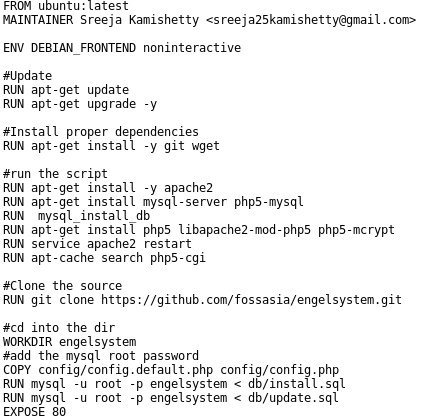

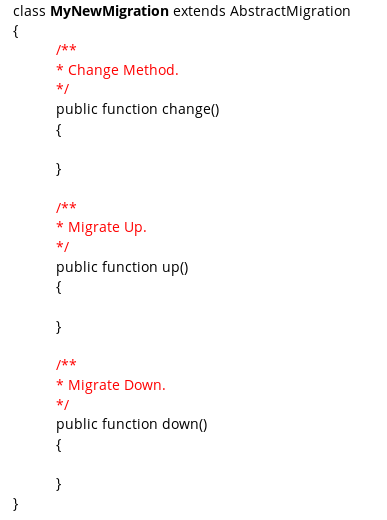












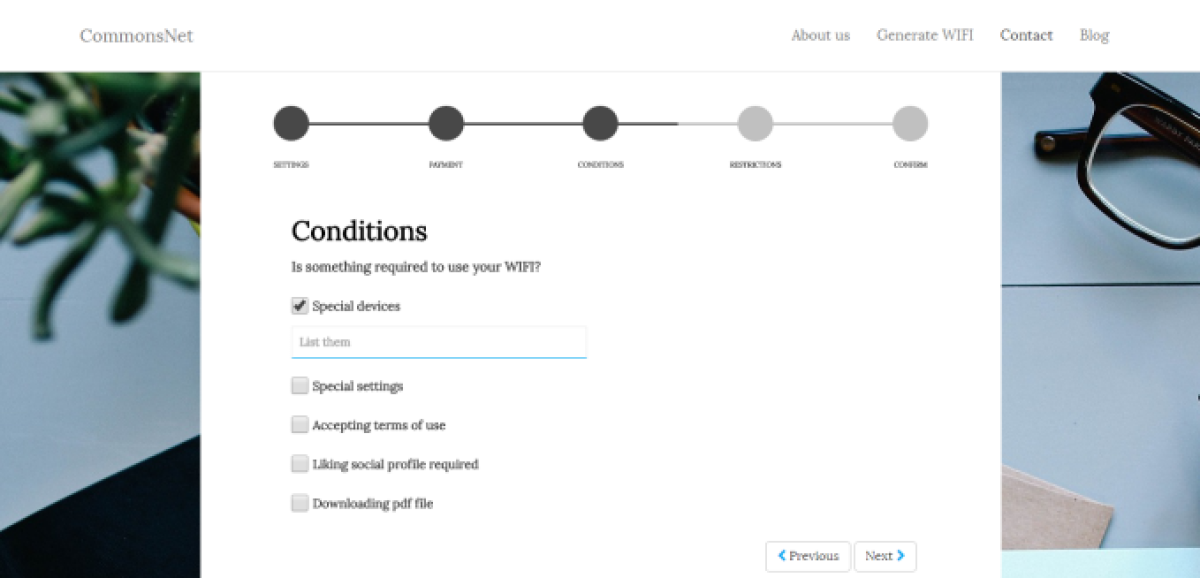
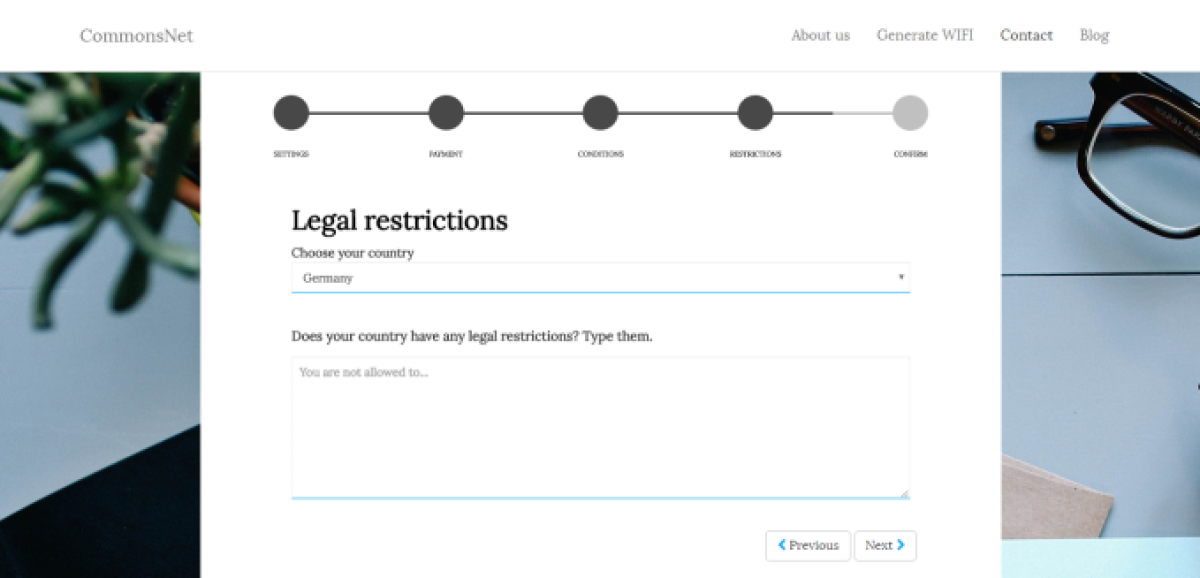
You must be logged in to post a comment.