Handling Click Events using Custom Binding Adapters
The Open Event Organiser Android App is the Event management app for organizers using the Open Event Platform. It is currently released in the Alpha phase on the Google Play Store here and is being actively developed by the community.
The Data Binding Library is one of the most popular libraries among the android developers. We use it extensively in the application in order to greatly simplify the UI binding logic. While trying to show the details of a speaker in the application, we wanted to list his/her social media links using Image buttons.

Upon clicking one of these buttons, the user was supposed to be directed to the link after opening the default web browser. This blog post discusses how we used custom Binding Adapters to handle click events on an Image Button by defining a custom attribute.
Defining the Binding Adapter
We defined a simple Binding Adapter for an Image button meant to handle social media links. We used “imageOnClick” as the custom attribute name for specifying the URL that will be opened once the button is clicked.
@BindingAdapter("imageOnClick") public static void bindOnImageButtonClickListener(ImageButton imageButton, String url) { imageButton.setOnClickListener(view -> { if (url != null) { Context context = imageButton.getContext(); Intent intent = new Intent(Intent.ACTION_VIEW); intent.setData(Uri.parse(url)); if (intent.resolveActivity(context.getPackageManager()) != null) { context.startActivity(intent); } else { Toast.makeText(context, "No Web browser found", Toast.LENGTH_SHORT).show(); } } }); }
The method can be named anything you want and can be placed anywhere in the project but we would recommend creating a separate class for all the Binding adapters.
The important things to take away from the above method are:
- The method needs to be public otherwise the Data binding framework won’t be able to find it.
- We need to pass in the view as the first parameter and the attribute value as the second parameter.
Then we simply set the familiar click listener to handle the click interaction. We use the Context from the view passed in the method as the first parameter. Then we create an Intent and set the passed in URL as the data. We make sure that the user has a browser installed on his/her android phone before we try to open the browser. We show a suitable error message if they don’t.
Using it in Layout
Using the custom attribute in the layout was extremely simple. We specified the url using the attribute “imageOnClick” and the rest was handled by the Binding Adapter and the Data binding framework.
<ImageButton android:id="@+id/action_speakers_linkedin" android:layout_width="@dimen/spacing_larger" android:layout_height="match_parent" android:contentDescription="@string/linkedin_icon" app:imageOnClick="@{ speaker.linkedin }" android:background="#ededed" android:visibility="@{ (speaker.linkedin != null) ? View.VISIBLE : View.GONE }" app:srcCompat="@drawable/ic_linkedin_colored"/>
References
- Data Binding Library: Data Binding Library
- Binding Adapters guide: Binding Adapters












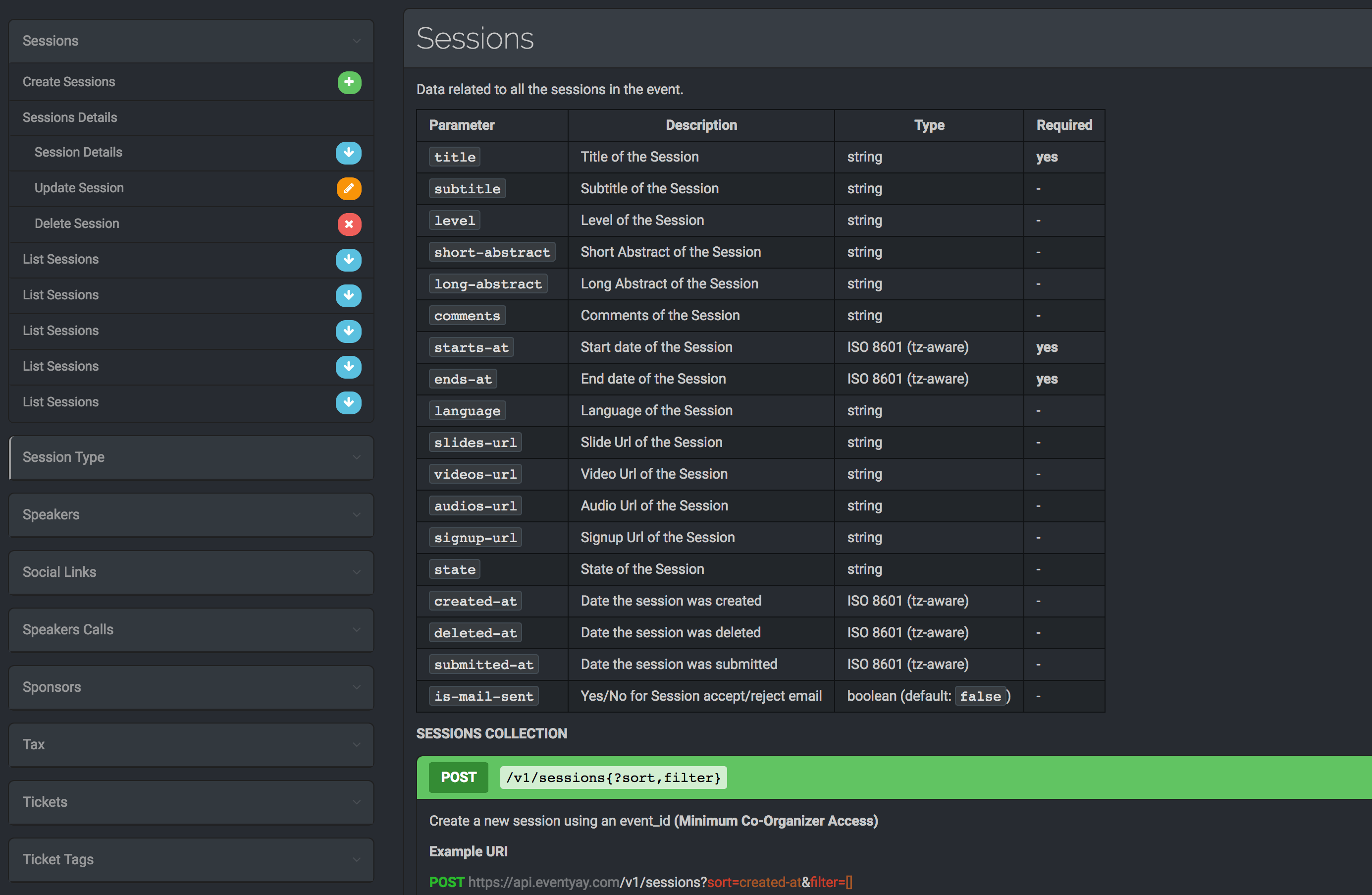



You must be logged in to post a comment.