This post is about how to efficiently/correctly download files from URLs using Python. I will be using the god-send library requests for it. I will write about methods to correctly download binaries from URLs and set their filenames.
Let’s start with baby steps on how to download a file using requests –
import requests
url = 'http://google.com/favicon.ico'
r = requests.get(url, allow_redirects=True)
open('google.ico', 'wb').write(r.content)The above code will download the media at http://google.com/favicon.ico and save it as google.ico.
Now let’s take another example where url is https://www.youtube.com/watch?v=9bZkp7q19f0. What do you think will happen if the above code is used to download it ? If you said that a HTML page will be downloaded, you are spot on. This was one of the problems I faced in the Import module of Open Event where I had to download media from certain links. When the URL linked to a webpage rather than a binary, I had to not download that file and just keep the link as is. To solve this, what I did was inspecting the headers of the URL. Headers usually contain a Content-Type parameter which tells us about the type of data the url is linking to. A naive way to do it will be –
r = requests.get(url, allow_redirects=True)
print r.headers.get('content-type')It works but is not the optimum way to do so as it involves downloading the file for checking the header. So if the file is large, this will do nothing but waste bandwidth. I looked into the requests documentation and found a better way to do it. That way involved just fetching the headers of a url before actually downloading it. This allows us to skip downloading files which weren’t meant to be downloaded.
import requests
def is_downloadable(url):
"""
Does the url contain a downloadable resource
"""
h = requests.head(url, allow_redirects=True)
header = h.headers
content_type = header.get('content-type')
if 'text' in content_type.lower():
return False
if 'html' in content_type.lower():
return False
return True
print is_downloadable('https://www.youtube.com/watch?v=9bZkp7q19f0')
# >> False
print is_downloadable('http://google.com/favicon.ico')
# >> TrueTo restrict download by file size, we can get the filesize from the Content-Length header and then do suitable comparisons.
content_length = header.get('content-length', None)
if content_length and content_length > 2e8: # 200 mb approx
return FalseSo using the above function, we can skip downloading urls which don’t link to media.
Getting filename from URL
We can parse the url to get the filename. Example – http://aviaryan.in/images/profile.png.
To extract the filename from the above URL we can write a routine which fetches the last string after backslash (/).
url = 'http://aviaryan.in/images/profile.png'
if url.find('/'):
print url.rsplit('/', 1)[1]This will be give the filename in some cases correctly. However, there are times when the filename information is not present in the url. Example, something like http://url.com/download. In that case, the Content-Disposition header will contain the filename information. Here is how to fetch it.
import requests
import re
def get_filename_from_cd(cd):
"""
Get filename from content-disposition
"""
if not cd:
return None
fname = re.findall('filename=(.+)', cd)
if len(fname) == 0:
return None
return fname[0]
url = 'http://google.com/favicon.ico'
r = requests.get(url, allow_redirects=True)
filename = get_filename_from_cd(r.headers.get('content-disposition'))
open(filename, 'wb').write(r.content)The url-parsing code in conjuction with the above method to get filename from Content-Dispositionheader will work for most of the cases. Use them and test the results.
These are my 2 cents on downloading files using requests in Python. Let me know of other tricks I might have overlooked.







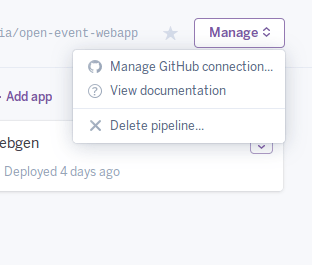












You must be logged in to post a comment.