PSLab Remote Lab: Automatically deploying the EmberJS WebApp and Flask API Server to different domains
The remote-lab software of the pocket science lab enables users to access their devices remotely via the internet. Its design involves an API server designed with Python Flask, and a web-app designed with EmberJS that allows users to access the API and carry out various tasks such as writing and executing Python scripts. For testing purposes, the repository needed to be setup to deploy both the backend as well as the webapp automatically when a build passes, and this blog post deals with how this can be achieved.
Deploying the API server
The Heroku PaaS was chosen due to its ease of use with a wide range of server software, and support for postgresql databases. It can be configured to automatically deploy branches from github repositories, and conditions such as passing of a linked CI can also be included. The following screenshot shows the Heroku configuration page of an app called pslab-test1. Most of the configuration actions can be carried out offline via the Heroku-Cli

In the above page, the pslab-test1 has been set to deploy automatically from the master branch of github.com/jithinbp/pslab-remote . The wait for CI to pass before deploy has been disabled since a CI has not been setup on the repository.
Files required for Heroku to deploy automatically
Once the Heroku PaaS has copied the latest commit made to the linked repository, it searches the base directory for a configuration file called runtime.txt which contains details about the language of the app and the version of the compiler/interpretor to use, and a Procfile which contains the command to launch the app once it is ready. Since the PSLab’s API server is written in Python, we also have a requirements.txt which is a list of dependencies to be installed before launching the application.
Procfile
web: gunicorn app:app –log-file –
runtime.txt
python-3.6.1
requirements.txt
gunicorn==19.6.0
flask >= 0.10.1
psycopg2==2.6.2
flask-sqlalchemy
SQLAlchemy>=0.8.0
numpy>=1.13
flask-cors>=3.0.0
But wait, our app cannot run yet, because it requires a postgresql database, and we did not do anything to set up one. The following steps will set up a postgres database using the heroku-cli usable from your command prompt.
- Point Heroku-cli to our app
$ heroku git:remote -a pslab-test1 - Create a postgres database under the hobby-dev plan available for free users.
$ heroku addons:create heroku-postgresql:hobby-devCreating heroku-postgresql:hobby-dev on ⬢ pslab-test1… free
Database has been created and is available
! This database is empty. If upgrading, you can transfer
! data from another database with pg:copy
Created postgresql-slippery-81404 as HEROKU_POSTGRESQL_CHARCOAL_URL
Use heroku addons:docs heroku-postgresql to view documentation - The previous step created a database along with an environment variable HEROKU_POSTGRESQL_CHARCOAL_URL . As a shorthand, we can also refer to it simply as CHARCOAL .
- In order to make it our primary database, it must be promoted
$ heroku pg:promote HEROKU_POSTGRESQL_CHARCOAL_URL
The database will now be available via the environment variable DATABASE_URL - Further documentation on creating and modifying postgres databases on Heroku can be found in the articles section .
At this point, if the app is in good shape, Heroku will automatically deploy its contents to pslab-test1.herokuapp.com. We can test it using a developer tool such as Postman, or make our own webapp to use it.
Deploying the EmberJS WebApp
Since we are using the free plan on Heroku which only allows one dyno, our EmberJS webapp which shares the repository cannot be deployed on the same heroku server. Therefore, we must look for other domains where the frontend can be deployed.
Surge.sh allows easy deployment of Ember apps, and we shall set up our CI’s configuration file .travis.yml to do this for us when a pull request is made, and the build passes
This excerpt from .travis.yml only shows parts relevant to deployment on Surge.sh
after_success:
– pushd frontend
– bash surge_deploy.sh
– popd
Once the build has passed, the after_success hook executes a script called surge_deploy.sh which is located in the directory of the webapp.
Contents of surge_deploy.sh
#!/usr/bin/env bash
if [ “$TRAVIS_PULL_REQUEST” == “false” ]; then
echo “Not a PR. Skipping surge deployment”
exit 0
fi
ember build –environment=’production’
export REPO_SLUG_ARRAY=(${TRAVIS_REPO_SLUG//\// })
export REPO_OWNER=${REPO_SLUG_ARRAY[0]}
export REPO_NAME=${REPO_SLUG_ARRAY[1]}
npm i -g surge
# Details of a dummy account. So can be added to vcs.
export SURGE_LOGIN=j********r@gmail.com
export SURGE_TOKEN=4********************************f
export DEPLOY_DOMAIN=https://${REPO_NAME}.surge.sh
surge –project ./dist –domain $DEPLOY_DOMAIN;
The variables SURGE_LOGIN and SURGE_TOKEN must be specified, otherwise Surge will open a login prompt, and since there is no way to feed details into a prompt in a Travis build, it will timeout and fail. The surge token can be obtained with a simple `surge login` followed by `surge token` on your system’s terminal.
Final Application

A user’s homepage on the webapp deployed at pslab-remote.surge.sh . The EmberJS app has been configured to send all AJAX requests to the API server located at pslab-remote.herokuapp.com .
Resources
- Designing A Virtual Laboratory With PSLab
- Designing a Remote Laboratory with PSLab using Python Flask Framework
- Designing A Remote Laboratory With PSLab: execution of function strings
- Ember – JS
- Surge : Static web publishing
- Heroku : A cloud platform based on a managed container system














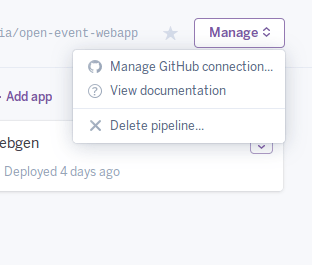


You must be logged in to post a comment.