UID file configuration for Meilix
Meilix has by default one user which is hotelos. Each user has a UID known as Unique Identification Display. Each UID is assigned some unique number. The range for uid is from 1000 to 65000. The login manager doesn’t create user which doesn’t have a uid in this range.
Problem:
We found out that hotelos has a uid = 999 through this autologin file meilix-default-settings/usr/share/initramfs-tools/scripts/casper-bottom/15autologin. Therefore sddm would not accept this as the username.
Solution:
Way 1: Increase the uid of the hotelos
Way 2: Decrease the default sddm uid through configuration file
We here tried with the second approach to decrease the uid of the sddm to 500, so that it will take hotelos as the default user.
[Users] HideShells=/sbin/nologin,/bin/false # Hidden users, this is if any system users fall within your range, see /etc/passwd on your system. HideUsers=git,sddm,systemd-journal-remote,systemd-journal-upload # Maximum user id for displayed users MaximumUid=65000 # Minimum user id for displayed users MinimumUid=500 #My UID is 999
This is one of the way through which we have decreased the UID to 500.
We can use id -u in the terminal to check the uid of the user.
Root has uid = 0.
We can see different operations uid in the file /etc/passwd .
It looks like this:

We have a file /etc/login.defs where we can manage the max and min uid for the user.
# # Min/max values for automatic uid selection in useradd # UID_MIN 1000 UID_MAX 60000 # System accounts #SYS_UID_MIN 100 #SYS_UID_MAX 999
We can modify it to accept hotelos as the user.
\sed -i '/UID_MIN/ c\UID_MIN 998' /etc/login.defs
This will change the UID_MIN value to 998.








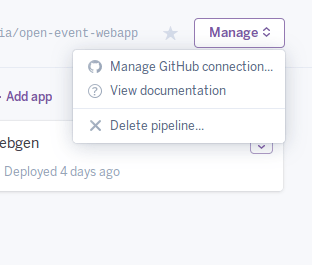



You must be logged in to post a comment.