Giving users option to switch between All and Reviewed Only Skills on SUSI Skill CMS
There are a lot of Skills on SUSI Skill CMS. Any registered user has the access to creating his/her own Skills. Hence, we need to give the users an option on SUSI Skill CMS whether they want to see all the Skills, or only those Skills that have been tested thoroughly and have been approved by the Admin and higher user roles. This blog post explains how this feature has been implemented on the SUSI Skill CMS.
How is review status of any Skill changed on the server?
The API endpoint which allows Admin and higher user roles to change the review status of any Skill on the server is ‘/cms/changeSkillStatus.json’. It takes the following parameters:
- model: Model of the Skill
- group: Group of the Skill
- language: Language of the Skill
- skill: Skill name
- reviewed: A boolean parameter which if true, signifies that the Skill has been approved.
Sample API call:
https://api.susi.ai/cms/changeSkillStatus.json?model=general&group=Knowledge&language=en&skill=aboutsusi&reviewed=true&access_token=yourAccessToken
Fetching reviewed only Skills from the server
The ‘/cms/getSkillList.json’ endpoint has been modified to facilitate returning only the Skills whose review status is true. This is done by the following API call:
https://api.susi.ai/cms/getSkillList.json?reviewed=true
Creating checkbox to switch between All and Reviewed Only Skills
Checkbox is one of the many Material-UI components. Hence, we need to first import it before we can use it directly in our BrowseSkill component.
import Checkbox from 'material-ui/Checkbox';
In the constructor of the BrowseSkill class, we set states for two variables as follows:
constructor(props) { super(props); this.state = { // other state variables showSkills: '', showReviewedSkills: false, }; }
In the above code for the constructor, we have set two state variables. ‘showSkills’ is a string which can either be an empty string, or ‘&reviewed=true’. We want to append this string to the ‘/cms/getSkillList.json’ API call because it would determine whether we want to fetch All Skills or reviewed only Skills. The second variable ‘showReviewedSkills’ is a boolean used to keep record of the current state of the page. If it is true, then it means that currently, only the reviewed Skills are being displayed on the CMS site.
Implementation of the checkbox
This is how the Checkbox has been implemented for the purpose of switching between All and Reviewed Only Skills:
<Checkbox label="Show Only Reviewed Skills" labelPosition="right" className="select" checked={this.state.showReviewedSkills} labelStyle={{ fontSize: '14px' }} iconStyle={{ left: '4px' }} style={{ width: '256px', paddingLeft: '8px', top: '3px', }} onCheck={this.handleShowSkills} />
As can be seen from the above code, the initial state of the checkbox is unchecked as initially, the value of the state variable ‘showReviewedSkills’ is set to false in the constructor. This means that initially all Skills will be shown to the user. On clicking on the checkbox, handleShowSkills() function is called. Its implementation is as follows:
handleShowSkills = () => { let value = !this.state.showReviewedSkills; let showSkills = value ? '&reviewed=true' : ''; this.setState( { showReviewedSkills: value, showSkills: showSkills, }, function() { this.loadCards(); }, ); };
In the handleShowSkills() function, firstly we store the current value of the state variable ‘showReviewedSkills’. The value of ‘showSkills’ string is determined according to the value of ‘showReviewedSkills’. Then the states of both these variables are updated in the setState() function. Lastly, loadCards() function is called.
In the loadCards() function, we append the value of the state variable ‘showSkills’ to the AJAX call to the ‘/cms/getSkillList.json’ endpoint. The URL used for the API call is as follows:
https://api.susi.ai/cms/getSkillList.json?group=' + this.props.routeValue + '&language=' + this.state.languageValue + this.state.filter + this.state.showSkills;
This is how the implementation of the feature to give users an option to switch between All and Reviewed Only Skills has been done.








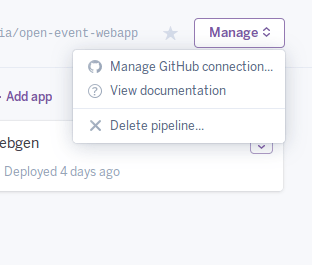

You must be logged in to post a comment.