Using Fastlane to Release the Badge Magic Android App on Playstore and F-droid
fastlane is the easiest way to automate beta deployments and releases for Android apps. We are going to see how we used fastlane in fossasia/badge-magic-android to automate almost everything inside our project.
Fastlane Configuration
In Badge Magic, fastlane is integrated to deploy apps on Playstore as well as F Droid. This is a very straightforward method to manage both things from a single perspective.
This is the hierarchy of the fastlane folder and it specifies the following:
- Metadata:
This folder holds the information regarding the project and every other resource such as images, changelogs, descriptions.
Every time we publish anything using the fastlane command, it checks the files and uploads the changes on every build.
- AppFile:
json_key_file("./scripts/fastlane.json") # Path to the json secret file - Follow https://docs.fastlane.tools/actions/supply/#setup to get one
package_name("org.fossasia.badgemagic") # e.g. com.krausefx.app
AppFile is responsible for specifying the path of the google json and the package name of the project.
- Fastfile:
This is by far the most important file which handles almost everything with respect to scripting. Let’s have a look in more detail.
Fastfile
Fastfile contains all the code required to run lanes and define the tasks that need to be performed.
In this file, we first define the platform we are going to work on. In our case it is android, therefore:
default_platform(:android)
Let’s create a lane which builds the aab package for our deployment. We can specify the gradle task with the type which needs to be performed when we run a specific lane.
lane :buildAAB do
gradle(task: "bundle",build_type: "Release")
end
Let’s create another lane which uploads the aab package from our build directly to the play store server.
lane :uploadToPlaystore do
upload_to_play_store(track:"alpha",aab:"apk/badge-magic-master-app.aab")
end
This uploads the aab present in the specified directory to the playstore. So finally our final Fastfile looks like this:
default_platform(:android)
platform :android do
lane :buildAAB do
gradle(task: "bundle",build_type: "Release")
end
lane :uploadToPlaystore do
upload_to_play_store(track: "alpha",aab:"apk/badge-magic-master-app.aab")
end
end
Conclusion
Fastlane is amazing and it automates almost everything for you. Fastfile is written in ruby and you can code lane dependencies, condition builds and anything you can think of when it comes to build automation.
Using fastlane we integrated 2 app stores without any hassle or code duplication.
Ressources
- Fastlane docs, fastlane team, https://docs.fastlane.tools/
- Fastlane for Android, March 15th 2019, Chan Lo, https://medium.com/open-knowledge/fastlane-for-android-automate-everything-part-i-ad42bbb15365
- Fastlane + CircleCI, March 18th 2019, Chan Bo, https://medium.com/open-knowledge/fastlane-circleci-for-android-part-1-471e29b968b2






 So, open the highlighted link in the new tab and Google API Console will open up, which will look something like this:
So, open the highlighted link in the new tab and Google API Console will open up, which will look something like this:


 A new JSON key will be created and downloaded on your device. Keep this secret as anyone with access to it can at least change play store listings of your apps if not upload new apps in place of existing ones (as they are protected by signing keys).
A new JSON key will be created and downloaded on your device. Keep this secret as anyone with access to it can at least change play store listings of your apps if not upload new apps in place of existing ones (as they are protected by signing keys).
 Of course you don’t want the fastlane API to access financial data or manage orders. Other than that it is up to you on what to allow or disallow. Same choice with expiry date as we have left it to never expire. Click on ADD USER and you’ll see the Release Manager created in the user list like below:
Of course you don’t want the fastlane API to access financial data or manage orders. Other than that it is up to you on what to allow or disallow. Same choice with expiry date as we have left it to never expire. Click on ADD USER and you’ll see the Release Manager created in the user list like below:










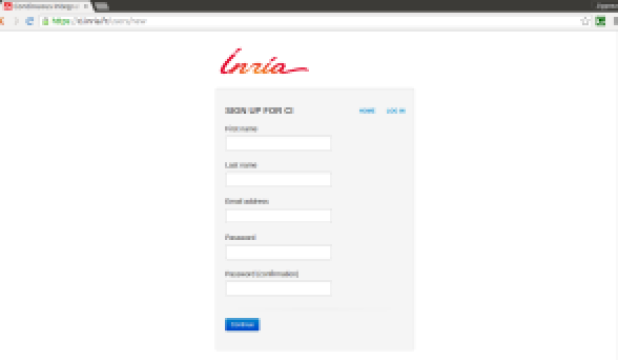
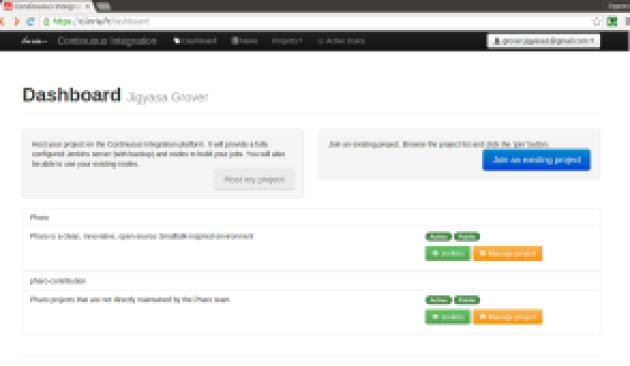
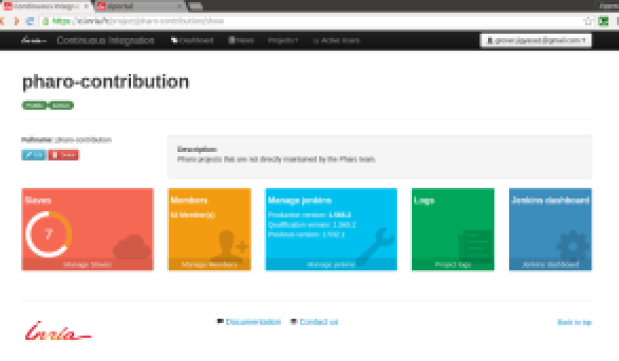

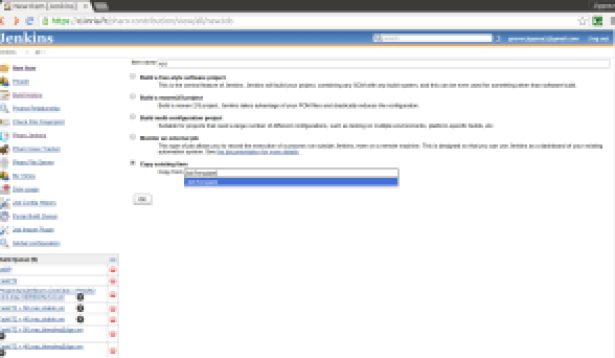

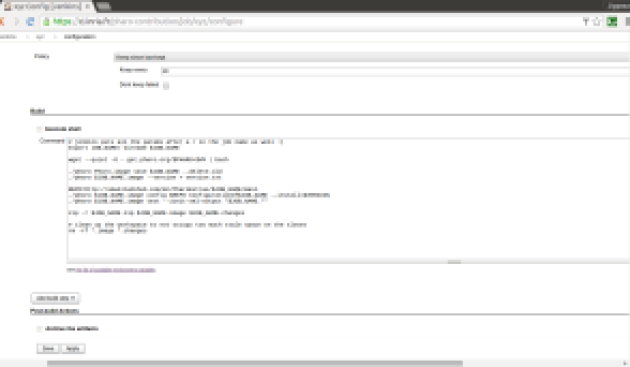

You must be logged in to post a comment.