The SUSI Skill Wiki is a management system for all the SUSI Skills and the Skill display screen ought to look attractive. The earlier version of the Skill Display was just a display with the skill name populated as cards as shown in the image.
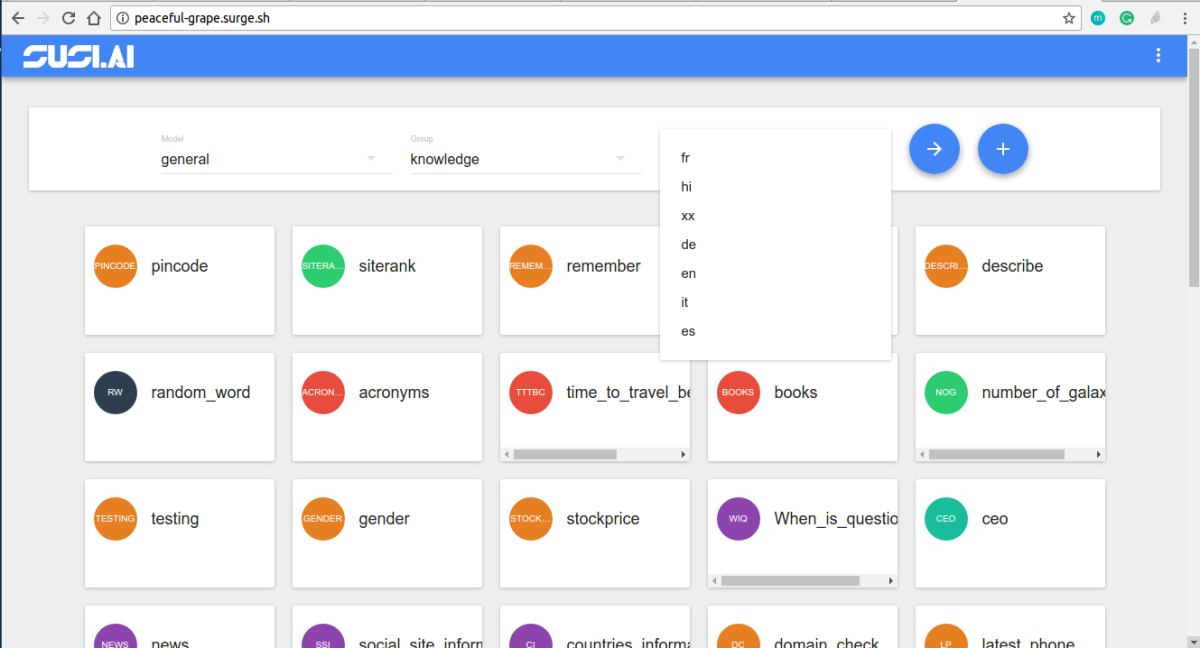
So as we progressed over to add more metadata to the SUSI Skills, we had the challenge to show all details which were as follows –
An example of a skill metadata format-
"cricketTest": { "image": "images/images.jpg", "author_url": "skill.susi.ai", "examples": ["Testing Works"], "developer_privacy_policy": "na", "author": "cms", "skill_name": "cricket", "dynamic_content": true, "terms_of_use": "na", "descriptions": "testing", "skill_rating": null }
To embed the Skill metadata in the Tiles the following steps are to be followed –
- We first use the end point at the SUSI Server, http://api.susi.ai/cms/getSkillList.json with the following attributes –
- model – The skill follows a general model or maybe a tutorial model
- group -The category or group of the skill.
- language – The language of the skill output.
2. An AJAX request to this end point gives us the following response.
{ accepted: true, model: "general", group: "Knowledge", language: "en", skills: { capital: { image: "images/capital.png", author_url: "https://github.com/chashmeetsingh", examples: [ "capital of Bangladesh" ], developer_privacy_policy: null, author: "chashmeet singh", skill_name: "capital", dynamic_content: true, terms_of_use: null, descriptions: "a skill to tell user about capital of any country.", skill_rating: { negative: "0", positive: "1" } }
We use the descriptions, skill_name, examples, image from the skill metadata to create our Skill Tile.
- The styles of the cards follow a CSS flexbox structure. A sample mock up of the Skill Card looks as follows.
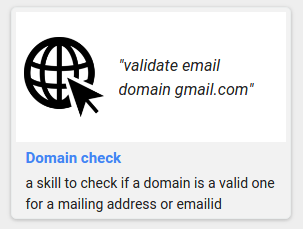
We first handle all the base cases and show “No name available”, “No description available” for data which does not exist or is found to be “null”. We then create the card mock-up in ReactJS which looks somewhat like this code snippet in the file BrowseSkill.js
<Card style={styles.row} key={el}> <div style={styles.right} key={el}> {image ? <div style={styles.imageContainer}> <img alt={skill_name} src={image} style={styles.image}/> </div>: <CircleImage name={el} size="48"/>} <div style={styles.titleStyle}>"{examples}"</div> </div> <div style={styles.details}> <h3 style={styles.name}>{skill_name}</h3> <p style={styles.description}>{description}</p> </div> </Card>
- We then add the following styles to the Card and its contents which complete the look of the View.
imageContainer:{ position: 'relative', height: '80px', width: '80px', verticalAlign: 'top' }, name:{ textAlign: 'left', fontSize: '15px', color: '#4285f4', margin: '4px 0' }, details:{ paddingLeft:'10px' }, image:{ maxWidth: '100%', border: 0 }, description:{ textAlign:'left', fontSize: '14px' }, row: { width: 280, minHeight:'200px', margin:"10px", overflow:'hidden', justifyContent: "center", fontSize: '10px', textAlign: 'center', display: 'inline-block', background: '#f2f2f2', borderRadius: '5px', backgroundColor: '#f4f6f6', border: '1px solid #eaeded', padding: '4px', alignSelf:'flex-start' }, titleStyle:{ textAlign: 'left', fontStyle: 'italic', fontSize: '16px', textOverflow: 'ellipsis', overflow: 'hidden', width: '138px', marginLeft: '15px', verticalAlign: 'middle', display: 'block' }
To see the SUSI Skills or to contribute to it, please visit http://skills.susi.ai
Resources
- Material UI – http://material-ui.com
- CSS Flexbox Guide – https://css-tricks.com/snippets/css/a-guide-to-flexbox/

