Generating responsive email using mjml in Yaydoc
In Yaydoc, an email with a download, preview and deploy link will be sent to the user after documentation is generated. But then initially, Yaydoc was sending email in plain text without any styling, so I decided to make an attractive HTML email template for it. The problem with HTML email is adding custom CSS and making it responsive, because the emails will be seen on various devices like mobile, tablet and desktops. When going through the GitHub trending list, I came across mjml and was totally stunned by it’s capabilities. Mjml is a responsive email generation framework which is built using React (popular front-end framework maintained by Facebook)
Install mjml to your system using npm.
npm init -y && npm install mjml
Then add mjml to your path
export PATH="$PATH:./node_modules/.bin”
Mjml has a lot of react components pre-built for creating the responsive email. For example mj-text, mj-image, mj-section etc…
Here I’m sharing the snippet used for generating email in Yaydoc.
<mjml> <mj-head> <mj-attributes> <mj-all padding="0" /> <mj-class name="preheader" color="#CB202D" font-size="11px" font-family="Ubuntu, Helvetica, Arial, sans-serif" padding="0" /> </mj-attributes> <mj-style inline="inline"> a { text-decoration: none; color: inherit; } </mj-style> </mj-head> <mj-body> <mj-container background-color="#ffffff"> <mj-section background-color="#CB202D" padding="10px 0"> <mj-column> <mj-text align="center" color="#ffffff" font-size="20px" font-family="Lato, Helvetica, Arial, sans-serif" padding="18px 0px">Hey! Your documentation generated successfully<i class="fa fa-address-book-o" aria-hidden="true"></i> </mj-text> </mj-column> </mj-section> <mj-section background-color="#ffffff" padding="20px 0"> <mj-column> <mj-image src="http://res.cloudinary.com/template-gdg/image/upload/v1498552339/play_cuqe89.png" width="85px" padding="0 25px"> </mj-image> <mj-text align="center" color="#EC652D" font-size="20px" font-family="Lato, Helvetica, Arial, sans-serif" vertical-align="top" padding="20px 25px"> <strong><a>Preview it</a></strong> <br /> </mj-text> </mj-column> <mj-column> <mj-image src="http://res.cloudinary.com/template-gdg/image/upload/v1498552331/download_ktlqee.png" width="100px" padding="0 25px" > </mj-image> <mj-text align="center" color="#EC652D" font-size="20px" font-family="Lato, Helvetica, Arial, sans-serif" vertical-align="top" padding="20px 25px"> <strong><a>Download it</a></strong> <br /> </mj-text> </mj-column> <mj-column> <mj-image src="http://res.cloudinary.com/template-gdg/image/upload/v1498552325/deploy_yy3oqw.png" width="100px" padding="0px 25px" > </mj-image> <mj-text align="center" color="#EC652D" font-size="20px" font-family="Lato, Helvetica, Arial, sans-serif" vertical-align="top" padding="20px 25px"> <strong><a>Deploy it</a></strong> <br /> </mj-text> </mj-column> </mj-section> <mj-section background-color="#333333" padding="10px"> <mj-column> <mj-text align="center" color="#ffffff" font-size="20px" font-family="Lato, Helvetica, Arial, sans-serif" padding="18px 0px">Thanks for using Yaydoc<i class="fa fa-address-book-o" aria-hidden="true"></i> </mj-column> </mj-text> </mj-section> </mj-container> </mj-body> </mjml>
The main goal of this example is to make a responsive email which looks like the image given below. So, In mj-head tag, I have imported all the necessary fonts using the mj-class tag and wrote my custom CSS in mj-style. Then I made a container with one row and one column using mj-container, mj-section and mj-column tag and changed the container background color to #CB202D using background-color attribute, then In that container I wrote a heading which says `Hey! Your documentation generated successfully` with mj-text tag, Then you will get the red background top bar with the success message. Then moving on to the second part, I made a container with three columns and added one image to each column using mj-image tag by specifying image URL as src attribute, added the corresponding text below the mj-image tag using the mj-text tag. At last, I made one more container as the first one with different message saying `Thanks for using yaydoc` with background color #333333
At last, transpile your mjml code to HTML by executing the following command.
mjml -r index.mjml -o index.html

Rendered Email
Resources:





 and the project was born at
and the project was born at 




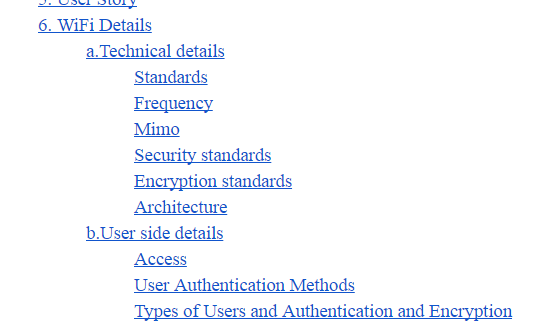
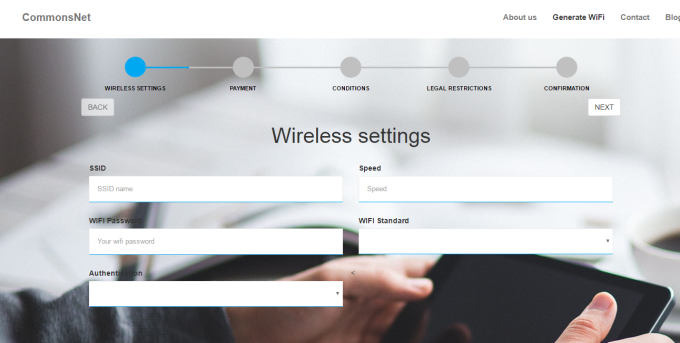
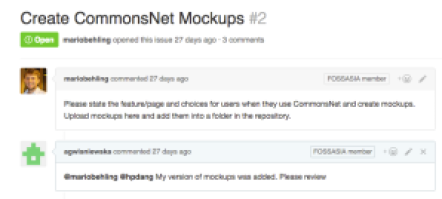




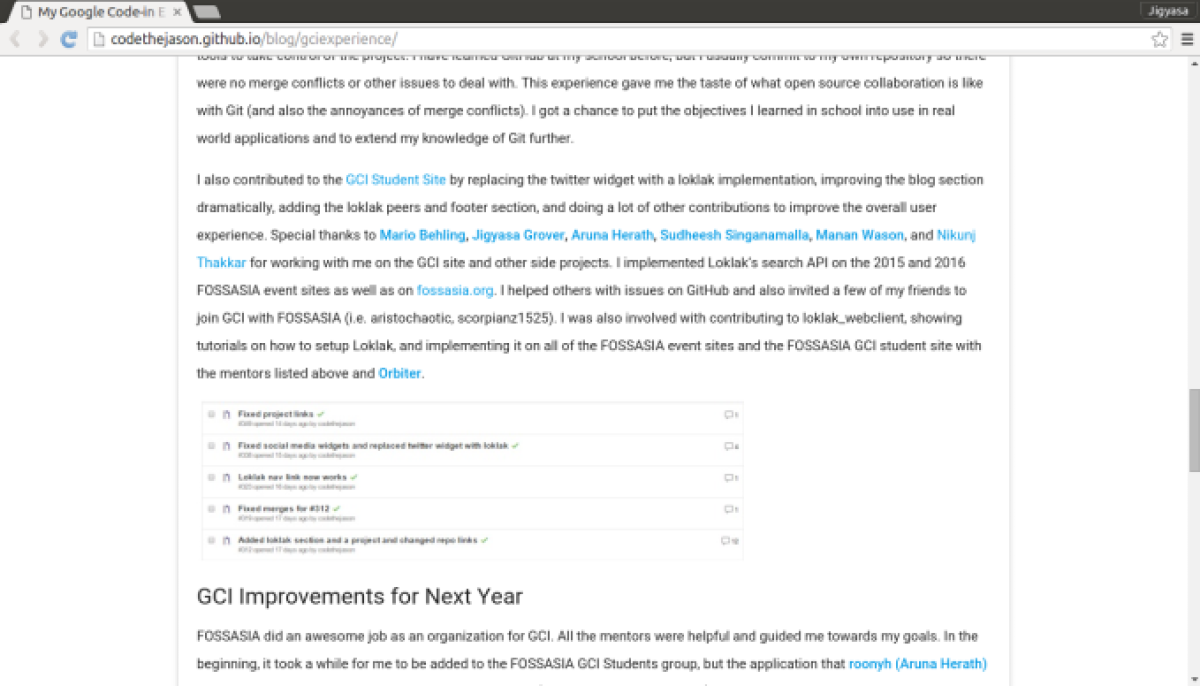
You must be logged in to post a comment.