Adding unit tests for effects in Loklak Search
Loklak search uses @ngrx/effects to listen to actions dispatched by the user and sending API request to the loklak server. Loklak search, currently, has seven effects such as Search Effects, Suggest Effects which runs to make the application reactive. It is important to test these effects to ensure that effects make API calls at the right time and then map the response to send it back to the reducer.
I will explain here how I added unit tests for the effects. Surprisingly, the test coverage increased from 43% to 55% after adding these tests.
Effects to test
We are going to test effects for user search. This effect listens to the event of type USER_SEARCH and makes a call to the user-search service with the query as a parameter. After a response is received, it maps the response and passes it on the UserSearchCompleteSuccessAction action which performs the later operation. If the service fails to get a response, it makes a call to the UserSearchCompleteFailAction.
Code
ApiUserSearchEffects is the effect which detects if the USER_SEARCH action is dispatched from some component of the application and consequently, it makes a call to the UserSearchService and handles the JSON response received from the server. The effects then, dispatch the action new UserSearchCompleteSuccessAction if response is received from server or either dispatch the action new UserSearchCompleteFailAction if no response is received. The debounce time is set to 400 so that response can be flushed if a new USER_SEARCH is dispatched within the next 400ms.
For this effect, we need to test if the effects actually runs when USER_SEARCH action is made. Further, we need to test if the correct parameters are supplied to the service and response is handled carefully. We also, need to check if the response if really flushed out within the certain debounce time limit.
export class ApiUserSearchEffects {@Effect()
search$: Observable<Action>
= this.actions$
.ofType(userApiAction.ActionTypes.USER_SEARCH)
.debounceTime(400)
.map((action: userApiAction.UserSearchAction) => action.payload)
.switchMap(query => {
const nextSearch$ = this.actions$.ofType(userApiAction.ActionTypes.USER_SEARCH).skip(1);const follow_count = 10;return this.apiUserService.fetchQuery(query.screen_name, follow_count)
.takeUntil(nextSearch$)
.map(response => new userApiAction.UserSearchCompleteSuccessAction(response))
.catch(() => of(new userApiAction.UserSearchCompleteFailAction(”)));
});constructor(
private actions$: Actions,
private apiUserService: UserService
) { }
}
Unit test for effects
- Configure the TestBed class before starting the unit test and add all the necessary imports (most important being the EffectsTestingModule) and providers. This step will help to isolate the effects completely from all other components and testing it independently. We also need to create spy object which spies on the method userService.fetchQuery with provider being UserService.
imports: [
EffectsTestingModule,
RouterTestingModule
],
providers: [
ApiUserSearchEffects,
{
provide: UserService,
useValue: jasmine.createSpyObj(‘userService’, [‘fetchQuery’])
}
]
}));
- Now, we will be needing a function setup which takes params which are the data to be returned by the Mock User Service. We can now configure the response to returned by the service. Moreover, this function will be initializing EffectsRunner and returning ApiUserSearchEffects so that it can be used for unit testing.
const userService = TestBed.get(UserService);
if (params) { userService.fetchQuery.and.returnValue(params.userApiReturnValue);
}return {
runner: TestBed.get(EffectsRunner),
apiUserSearchEffects: TestBed.get(ApiUserSearchEffects)
};
}
- Now we will be adding unit tests for the effects. In these tests, we are going to test if the effects recognise the action and return some new action based on the response we want and if it maps the response only after a certain debounce time.We have used fakeAsync() which gives us access to the tick() function. Next, We are calling the function setup and pass on the Mock Response so that whenever User Service is called it returns the Mock Response and never runs the service actually. We will now queue the action UserSearchAction in the runner and subscribe to the value returned by the effects class. We can now test the value returned using expect() block and that the value is returned only after a certain debounce time using tick() block.
‘with the response, on success, after the de-bounce’, fakeAsync(() => {
const response = MockUserResponse;const {runner, apiUserSearchEffects} = setup({userApiReturnValue: Observable.of(response)});
const expectedResult = new userApiAction.UserSearchCompleteSuccessAction(response);
runner.queue(new userApiAction.UserSearchAction(MockUserQuery));
let result = null;
apiUserSearchEffects.search$.subscribe(_result => result = _result);
tick(399); // test debounce
expect(result).toBe(null);
tick(401);
expect(result).toEqual(expectedResult);
}));
it(‘should return a new userApiAction.UserSearchCompleteFailAction,’ +
‘if the SearchService throws’, fakeAsync(() => {
const { runner, apiUserSearchEffects } = setup({ userApiReturnValue: Observable.throw(new Error()) });
const expectedResult = new userApiAction.UserSearchCompleteFailAction(”);
runner.queue(new userApiAction.UserSearchAction(MockUserQuery));
let result = null;
apiUserSearchEffects.search$.subscribe(_result => result = _result );
tick(399); // Test debounce
expect(result).toBe(null);
tick(401);
expect(result).toEqual(expectedResult);
}));
});
Reference
- Ngrx/effects testing: https://github.com/ngrx/effects/blob/master/docs/testing.md
- Angular Testing: https://angular.io/guide/testing
- Ngrx example Application: https://github.com/ngrx/example-app




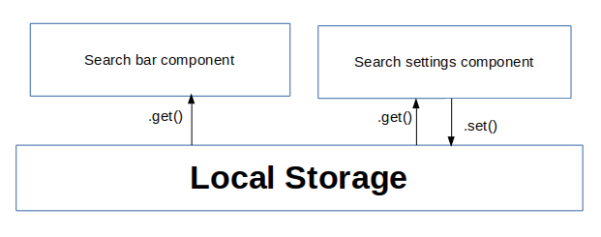




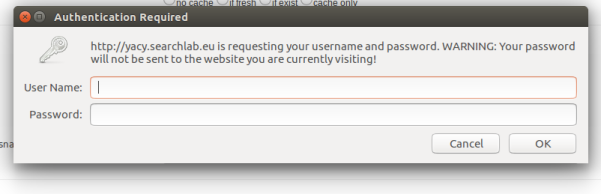
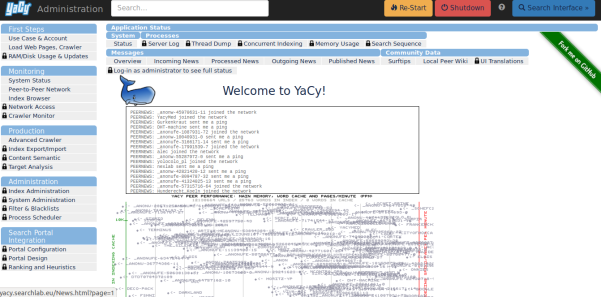





You must be logged in to post a comment.