Structure of Open Event Frontend
In Open Event Frontend, new contributors always fall into a dilemma of identifying the proper files where they have to make changes if they want to contribute. The project structure is quite complex and which is obvious because it is a large project. So, in this blog, we will walk through the structure of Open Event Frontend.
Following are the different folders of the project explained:
Root:
The root of the project contains folders like app, config, kubernetes, tests, scripts. Our main project is in the app folder where all the files are present. The config folder in the root has files related to the deployment of the app in development, production, etc. It also has the environment setup such as host, api keys, etc. Other files such as package.json, bower.json, etc are basically to store the current versions of the packages and to ease the installation of the project.
App:
The app folder has all the files and is mainly classified into the following folder:
adapters
components
controllers
helpers
Initializers
mixins
models
routes
serializers
services
styles
templates
transforms
utils
The folders with their significance are listed below:
Adapters: This folder contains the files for building URLs for our endpoints. Sometimes it happens to have a somewhat customised URL for an endpoint which we pass through adapter to modify it.
Components: This folder contains different components which we reuse in our app. For example, the image uploader component can be used at multiple places in our app, so we keep such elements in our components. This folder basically contains the js files of all the components(since when we generate a component, a js file and a hbs template is generated).
Controllers: This folder contains the controller associated with each route. Since the main principle of ember js is DDAU i.e data down actions up, all the actions are written in the files of this folder.
Helpers: Many a time it happens that, we want to format date, time, encode URL etc. There are some predefined helpers but sometimes custom helpers are also needed. All of them have been written in helpers folder.
Initializers: This folder has a file for now called ‘blanket.js’ which basically injects the services into our routes, components. So if you want to write any service and want to inject it into routes/components, it should go in here.
Mixins: In EmberJS the Mixin class can create objects whose properties and functions can be shared amongst other classes and instances. This allows for an easy way to share behavior between objects as well as design objects that may need multiple inheritance. All of them used for the application are in the mixins folder.
Models: This folder contains the schema’s for our data. Since we are using ember data, we need to have proper skeleton of the data. All of this goes it this folder. Observing this folder will show you some models like user, event, etc.
Routes: This folder contains the js files of the routes created. Routes handle which template to render and what to return from the model, etc.
Serializers: We use serializers to modify the data that ember sends automatically in a request. Consider we want to get a user with the help of user model, and don’t want to get the password attribute present in it. We can thus omit that by defining it in a serializer.
Services: Services are the ember objects which are available throughout the running time of the application. These are used to perform tasks like getting current user model, making third party API calls etc. All such services go in this folder.
Styles: As the name infers, all the style sheets go in here.
Templates: A template is generated with generation of each route and component. All of them go here. Thus, the markup will be written over here.
Transforms: Ember Data has a feature called transforms that allow you to transform values before they are set on a model or sent back to the server. In our case, we have a transform called moment.
Utils: This folder contains some functions exported as modules which are reusable. There is some JSON data as well.
References: Ember JS official guide: https://guides.emberjs.com/v2.17.0/
Blog posts: https://spin.atomicobject.com/2015/09/17/ember-js-clean/
http://www.programwitherik.com/ember-pods/













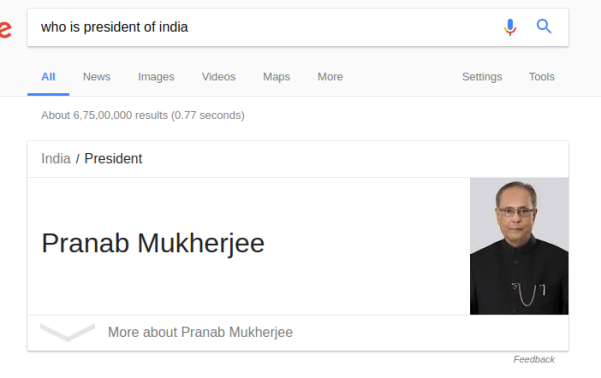




You must be logged in to post a comment.