Implementation of Text-To-Speech Feature In Susper
Susper has been given a voice search feature through which it provides the user a better experience of search. We introduced to enhance the speech recognition by adding Speech Synthesis or Text-To-Speech feature. The speech synthesis feature should only work when a voice search is attempted.
The idea was to create speech synthesis similar to market leader. Here is the link to YouTube video showing the demo of the feature: Video link
In the video, it will show demo :
- If a manual search is used then the feature should not work.
- If voice search is used then the feature should work.
For implementing this feature, we used Speech Synthesis API which is provided with Google Chrome browser 33 and above versions.
window.speechSynthesis.speak(‘Hello world!’); can be used to check whether the browser supports this feature or not.
First, we created an interface:
SpeechSynthesisUtterance: any;
speechSynthesis: any;
};
Then under @Injectable we created a class for the SpeechSynthesisService.
utterence: any; constructor(private zone: NgZone) { } speak(text: string): void {
const { SpeechSynthesisUtterance }: IWindow = <IWindow>window;
const { speechSynthesis }: IWindow = <IWindow>window; this.utterence = new SpeechSynthesisUtterance();
this.utterence.text = text; // utters text
this.utterence.lang = ‘en-US’; // default language
this.utterence.volume = 1; // it can be set between 0 and 1
this.utterence.rate = 1; // it can be set between 0 and 1
this.utterence.pitch = 1; // it can be set between 0 and 1 (window as any).speechSynthesis.speak(this.utterence);
}// to pause the queue of utterence
pause(): void {
const { speechSynthesis }: IWindow = <IWindow>window;
const { SpeechSynthesisUtterance }: IWindow = <IWindow>window; this.utterence = new SpeechSynthesisUtterance();
(window as any).speechSynthesis.pause();
}
}
The above code will implement the feature Text-To-Speech.
The source code for the implementation can be found here: https://github.com/fossasia/susper.com/blob/master/src/app/speech-synthesis.service.ts
We call speech synthesis only when voice search mode is activated. Here we used redux to check whether the mode is ‘speech’ or not. When the mode is ‘speech’ then it should utter the description inside the infobox.
We did the following changes in infobox.component.ts:
import { SpeechSynthesisService } from ‘../speech–synthesis.service’;
speechMode: any;
constructor(private synthesis: SpeechSynthesisService) { }
this.query$ = store.select(fromRoot.getwholequery);
this.query$.subscribe(query => {
this.keyword = query.query;
this.speechMode = query.mode;
});
And we added a conditional statement to check whether mode is ‘speech’ or not.
// to check if mode is ‘speech’ or not
this.startSpeaking(this.results[0].description);
}
this.synthesis.speak(description);
this.synthesis.pause();
}
The source code for the implementation can be found here: https://github.com/fossasia/susper.com/commit/3624d504c4687c227016b4fea229c680ad80a613
Resources















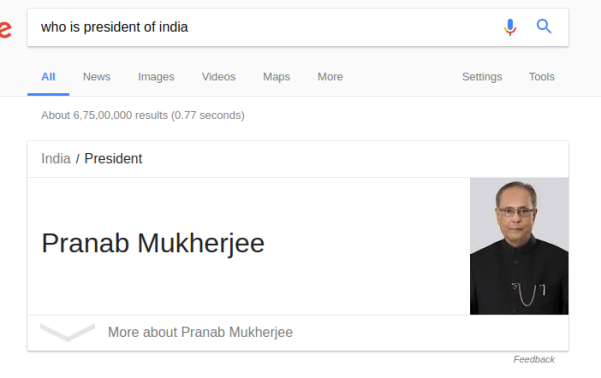





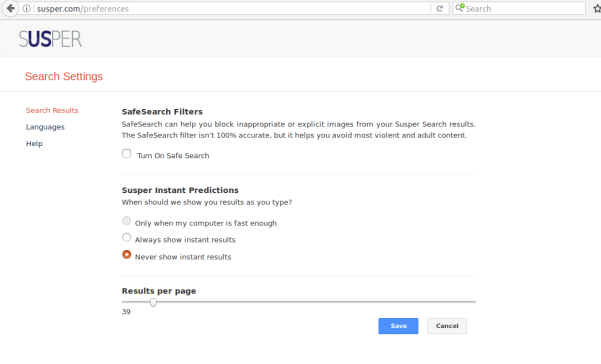











You must be logged in to post a comment.