Scraping Concurrently with Loklak Server
At Present, SearchScraper in Loklak Server uses numerous threads to scrape Twitter website. The data fetched is cleaned and more data is extracted from it. But just scraping Twitter is under-performance.
Concurrent scraping of other websites like Quora, Youtube, Github, etc can be added to diversify the application. In this way, single endpoint search.json can serve multiple services.
As this Feature is under-refinement, We will discuss only the basic structure of the system with new changes. I tried to implement more abstract way of Scraping by:-
1) Fetching the input data in SearchServlet
Instead of selecting the input get-parameters and referencing them to be used, Now complete Map object is referenced, helping to be able to add more functionality based on input get-parameters. The dataArray object (as JSONArray) is fetched from DAO.scrapeLoklak method and is embedded in output with key results
// start a scraper inputMap.put("query", query); DAO.log(request.getServletPath() + " scraping with query: " + query + " scraper: " + scraper); dataArray = DAO.scrapeLoklak(inputMap, true, true);
2) Scraping the selected Scrapers concurrently
In DAO.java, the useful get parameters of inputMap are fetched and cleaned. They are used to choose the scrapers that shall be scraped, using getScraperObjects() method.
Timeline2.Order order= getOrder(inputMap.get("order")); Timeline2 dataSet = new Timeline2(order); List<String> scraperList = Arrays.asList(inputMap.get("scraper").trim().split("\\s*,\\s*"));
Threads are created to fetch data from different scrapers according to size of list of scraper objects fetched. input map is passed as argument to the scrapers for further get parameters related to them and output data according to them.
List<BaseScraper> scraperObjList = getScraperObjects(scraperList, inputMap); ExecutorService scraperRunner = Executors.newFixedThreadPool(scraperObjList.size()); try{ for (BaseScraper scraper : scraperObjList) { scraperRunner.execute(() -> { dataSet.mergePost(scraper.getData()); }); } } finally { scraperRunner.shutdown(); try { scraperRunner.awaitTermination(24L, TimeUnit.HOURS); } catch (InterruptedException e) { } }
3) Fetching the selected Scraper Objects in DAO.java
Here the variable of abstract class BaseScraper (SuperClass of all search scrapers) is used to create List of scrapers to be scraped. All the scrapers’ constructors are fed with input map to be scraped accordingly.
List<BaseScraper> scraperObjList = new ArrayList<BaseScraper>(); BaseScraper scraperObj = null; if (scraperList.contains("github") || scraperList.contains("all")) { scraperObj = new GithubProfileScraper(inputMap); scraperObjList.add(scraperObj); } . . .
References:
- Best practices of Multithreading in Java: https://stackoverflow.com/questions/17018507/java-multithreading-best-practice
- ExecutorService vs Casual Thread Spawner: https://stackoverflow.com/questions/26938210/executorservice-vs-casual-thread-spawner
- Basic Data Structures used in Java: https://www.eduonix.com/blog/java-programming-2/learn-to-implement-data-structures-in-java/










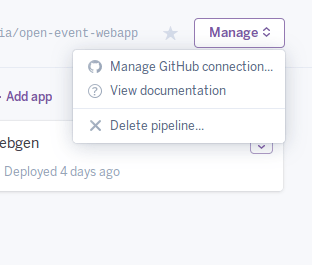








You must be logged in to post a comment.