Sending mails using Sendgrid on Nodejs
The open-event webapp generator project needs to send an email to the user notifying him whenever generating the webapp is finished, containing the links to the preview and zip download.
For sending emails, the easiest service we found we could use was SendGrid which provides upto 15000 free emails a month for students who have a Github Education Pack. (It anyway provides 10000 free emails to all users).
To use sendgrid, it’s best to use the sendgrid npm module that SendGrid officially builds. To get that installed just use the following command –
npm install --save sendgrid
Also, once you have made an account on Sendgrid, create an API key, and save it as an environment variable (so that your API key is not exposed in your code). For example in our project, we save it in the environment variable SENDGRID_API_KEY
To make it permanent you can add it to your ~/.profile file
export SEDGRID_API_KEY=xxxxxxxxxxxxxxxxxxx
The actual sending takes place in the mailer.js script in our project.
Basically we are using the mail helper class provided in the sendgrid module, and the bare minimum code required to send a mail is as follows
var helper = require('sendgrid').mail
from_email = new helper.Email('test@example.com')
to_email = new helper.Email('test@example.com')
subject = 'Hello World from the SendGrid Node.js Library!'
content = new helper.Content('text/plain', 'Hello, Email!')
mail = new helper.Mail(from_email, subject, to_email, content)
var sg = require('sendgrid')(process.env.SENDGRID_API_KEY);
var request = sg.emptyRequest({
method: 'POST',
path: '/v3/mail/send',
body: mail.toJSON()
});
sg.API(request, function(error, response) {
console.log(response.statusCode)
console.log(response.body)
console.log(response.headers)
})
You need to replace the to and from emails to your requirements.
Also as you can see in our project’s code, if you want to send HTML formatted data, you can change the content type from text/plain to text/html and then add any html content (as a string) into the content.



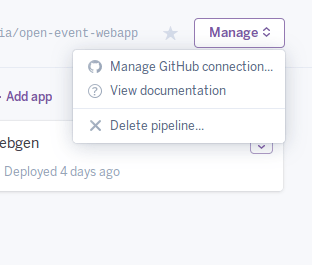

You must be logged in to post a comment.