Adding Data Point Markers to OSM
PSLab Android app supports multiple sensors external and internal. Users can view sensor readings and record them into a csv file for later use. They can also have their location embedded into the data set they are recording. Saving the location related to each sensor reading is important. Say in a school experiment teacher can ask the student to measure dust particle concentration in city and inside his house. If the data set didn’t have any reference to the location where it was recorded, it is just incomplete. To facilitate this feature, we have enabled location in data recordings.
Enabling location is just not enough. User should be able to view the locations. Probably on a map itself would be a good idea. With the use of Open Street Maps, we can add markers to specific locations. These markers can be used as a point to show on map where a specific data set had been recorded by the user. This can be implemented further to add additional features such as standardized labels to view which data set is at which location etc.

Figure 1: Markers on Map
Unlike Google Maps API, in Open Street Maps there is no direct implementation to add a marker. But it is not a hard implementation either. We can simply create a class extending map overlays and use that as a base to add markers.
We can start by creating a new class that extends ItemizedOverlay<OverlayItem> class as follows. In this class, it would be wise to have an array list full of markers we are using in the map to modularize the whole markers related tasks into this one class rather than implementing in every place where map is used.
public class MapOverlay extends ItemizedOverlay<OverlayItem> { private ArrayList<OverlayItem> overlayItemList = new ArrayList<OverlayItem>(); }
Once the class is initiated, have the following methods implemented. The following method will add markers to the array list we have created at the beginning.
public void addItem(GeoPoint p, String title, String snippet){ OverlayItem newItem = new OverlayItem(title, snippet, p); overlayItemList.add(newItem); populate(); }
This method will be used to handle focusing events related to map markers.
@Override public boolean onSnapToItem(int arg0, int arg1, Point arg2, IMapView arg3){ return false; }
Following method is used by the map itself to generate markers from the marker list.
@Override protected OverlayItem createItem(int arg0) { return overlayItemList.get(arg0); }
This method is an overriden method we will have to include in the class body.
@Override public int size() { return overlayItemList.size(); }
Once the overlay class is completed, we can move on to actual implementation of a map on Openstreetmap view.
From the main activity where the map is viewed, initiate the marker overlay class and pass the drawable that needs to be shown as the marker to the class constructor as follows:
MapOverlay mapoverlay = null; Drawable marker=getResources().getDrawable(android.R.drawable.map_hand); int markerWidth = marker.getIntrinsicWidth(); int markerHeight = marker.getIntrinsicHeight(); marker.setBounds(0, markerHeight, markerWidth, 0); ResourceProxy resourceProxy = new DefaultResourceProxyImpl(getApplicationContext()); mapoverlay = new MapOverlay(marker, resourceProxy); mapView.getOverlays().add(mapoverlay); GeoPoint point = new GeoPoint(55.75, 37.616667); mapoverlay.addItem(point, "Russia", "Russia");
We can add as many GeoPoints as we want to markers list and they all will be displayed on the map like this;

Figure 2: Final Output of Markers
Reference:
http://android-coding.blogspot.com/2012/06/example-of-implementing-openstreetmap.html



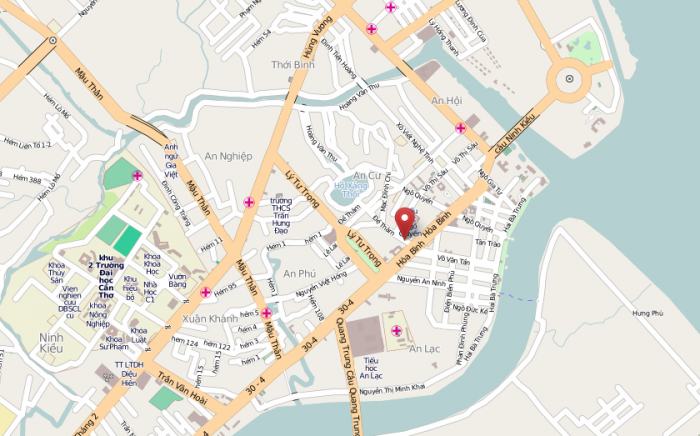



You must be logged in to post a comment.